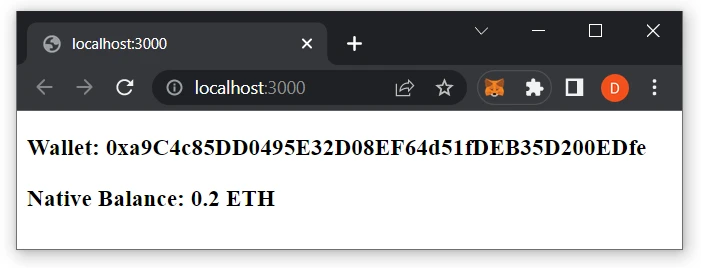Quickstart NextJS
Introduction
This tutorial shows you how to create a basic NextJS dapp that uses the @moralisweb3/next to display native balance.
You can find the repository with the final code here
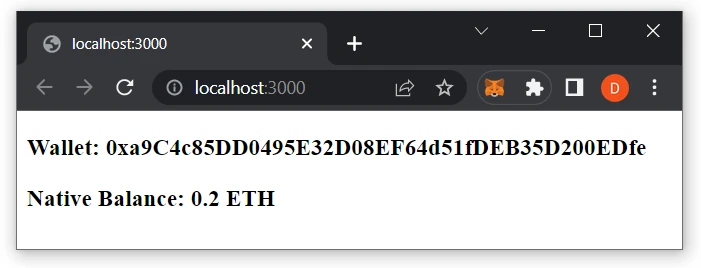
The Steps We Will Take
- Create a NextJS (recommend using NextJs version 12 project)
- Import and set up the latest @moralis/next
- Integrate your application with Moralis services
- Read any blockchain data from any blockchain
Prerequisites
- Create a Moralis account
- Install and set up your editor of choice (we will use VSC in this tutorial)
- Install NodeJS
Create a NextJS Dapp
For this part of the tutorial, we will create a dapp that displays the native balance, ERC-20 tokens, and NFTs for any address and EVM chain!🚀
- Create a new folder for your project and open it in your editor
- Initialize a new project:
npm init
Give it a name and fill in the details as you want (press enter to use the default options). You should now have a package.json file that looks something like this:
{
"name": "simple-nextjs-demo",
"version": "1.0.0",
"description": "",
"main": "index.js",
"scripts": {
"test": "echo \"Error: no test specified\" && exit 1"
},
"author": "",
"license": "ISC"
}
- Install the required dependencies:
- npm
- Yarn
- pnpm
npm install moralis @moralisweb3/next next-auth next@12.3.4 react react-dom
yarn add moralis @moralisweb3/next next-auth next@12.3.4 react react-dom
pnpm add moralis @moralisweb3/next next-auth next@12.3.4 react react-dom
- Open
package.jsonand add the following scripts:
"scripts": {
"dev": "next dev",
"build": "next build",
"start": "next start",
"lint": "next lint"
}
- Create a
pagesdirectory at the root of your application and add theindex.jsxfile with the following content:
function HomePage() {
return <div>Welcome to my Next.js dApp!</div>
}
export default HomePage
NextJS is built around the concept of pages. A page is a React component exported from a .js, .jsx, .ts, or .tsx file in the pages directory.
Add Moralis to Your NextJS Dapp
- Get your
Web3 Api Key: Log in to your Moralis dashboard, navigate to your project’s Settings > Secrets, and copy the value from Web3 API Key - Default.
Protecting your API key is critical in safeguarding your sensitive account information. Adhere to these cybersecurity best practices to ensure optimal API security:
- Restrict Access: Only grant access to authorized users, ensuring secure user management.
- Avoid Version Control Exposure: Exclude the key from any version control systems to prevent unauthorized access and potential data breaches.
- Leverage Secret Management Services: Utilize reputable password managers or secret management services for enhanced security.
- Prevent Public Exposure: Do not embed the secret API key in publicly accessible web applications or forums, mitigating the risk of unauthorized access.
- Create a
.env.localfile at the root and add a new environment variable,MORALIS_API_KEY; enter your API key as the value:
MORALIS_API_KEY=replace_me
NextJS .env.local variables are accessible to the entire application and are never exposed to the browser. They are stored only on the server side, which makes them safe.
- After
.env.localis added, you can start your app:
npm run dev
Every time you modify the .env.local file, you need to restart your app.
Setup @moralisweb3/next
To use Moralis APIs in your NextJS project create a resolver file pages/api/moralis/[...moralis].ts with the following code:
import { MoralisNextApi } from "@moralisweb3/next";
export default MoralisNextApi({ apiKey: process.env.MORALIS_API_KEY });
You can provide a configuration object to the MoralisNextApi.
Your first @moralisweb3/next hook call and blockchain data
- Let's fetch Evm native balance! Add
useEvmNativeBalancehook topages/index.jsx:
import { useEvmNativeBalance } from '@moralisweb3/next';
function HomePage() {
const address = '0x1...';
const { data: nativeBalance } = useEvmNativeBalance({ address });
return (
<div>
<h3>Wallet: {address}</h3>
<h3>Native Balance: {nativeBalance?.balance.ether} ETH</h3>
</div>
);
}
export default HomePage;
- Now, let's receive and use the props in our server-side Visit the http://localhost:3000 page to see the results: